With Windows 10 end-of-life occurring on October 14, 2025, what steps must you take to upgrade to Windows 11?
With Windows 10 end-of-life occurring on October 14, 2025, what steps must you take to upgrade to Windows 11?
This requires planning and preparation. The first thing you need to do is see if your PC meets the minimum hardware requirements.
Step One: Windows 11 has higher minimum specs than Windows 10. But the main thing stopping you from upgrading (besides insufficient memory or hard drive space, is a missing Trusted Platform Module (TPM). This security chip stores encryption keys and protects your computer from unauthorised access. Downloading the Windows PC Health Check Tool is the best way to check if your PC is compatible. After installation, this will advise you if your computer can be upgraded. It can be downloaded from https://aka.ms/GetPCHealthCheckApp.
Step Two: The next step is to backup your data. The best way to do this is to turn on OneDrive backup. OneDrive is a cloud storage service that allows you to access your files from any device and keep them in sync. You can backup your important folders on your PC, such as your Desktop, Documents, and Pictures folders, with OneDrive, so they’re protected and available on other devices. You can also choose which files and folders to sync with OneDrive and access them offline. Once backed up, you can go to any computer and log in to OneDrive, and all your data is there and will synchronise to your computer. You can, of course, go old fashion and copy everything to a USB drive.
Step Three: Uninstall any non-Microsoft Security and Antivirus software that may interfere with the upgrade. Also, ensure that your Windows 10 is fully patched before kicking off the Windows 11 Upgrade process.
Step Four: Choose the upgrade method. If the PC Health Check Tool finds your computer compatible, you will be given the option to upgrade. This is the easiest and safest way to upgrade. You can also download the installation media and run it via a USB installation.
Step Five: Follow the onscreen instructions. You will be guided through the upgrade in a step-by-step process. It’s not complicated; read each page carefully during the upgrade process. It will require you to enter your Microsoft credentials. This will also allow Microsoft to ensure your backup OneDrive data is resynced.
Step Six: Go to the Windows Update page and apply any updates. Reinstall your Antivirus and update any other applications to ensure Windows 11 Compatibility.
If you are uncomfortable with the upgrade process, your local computer support company can do this for you.